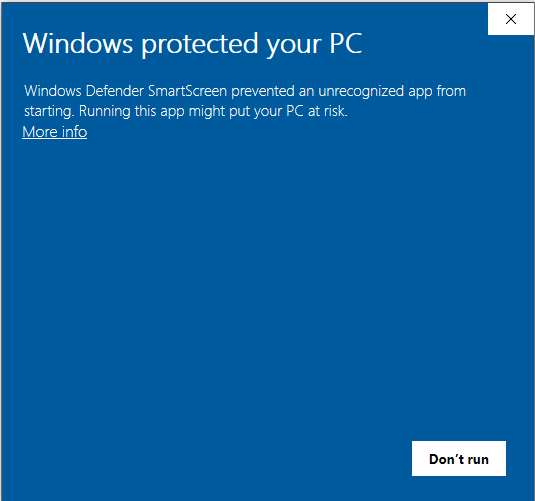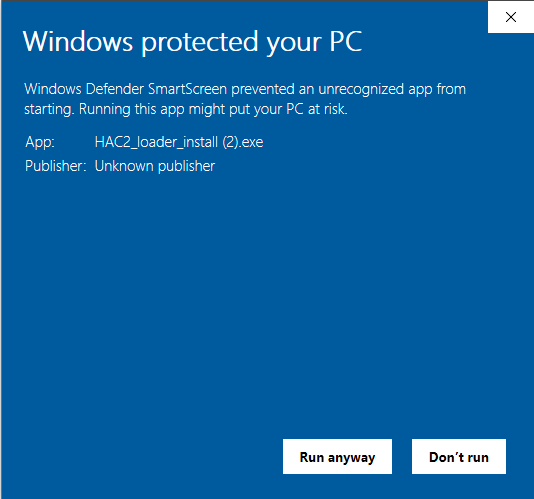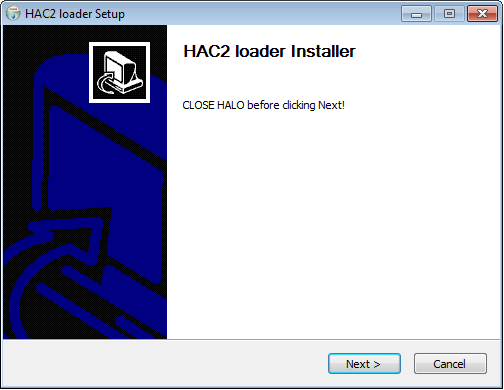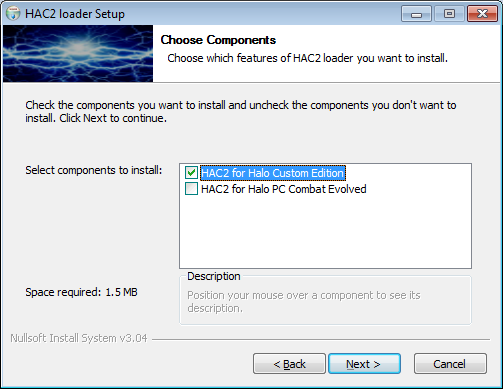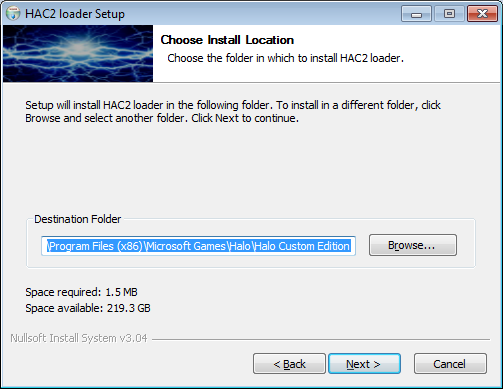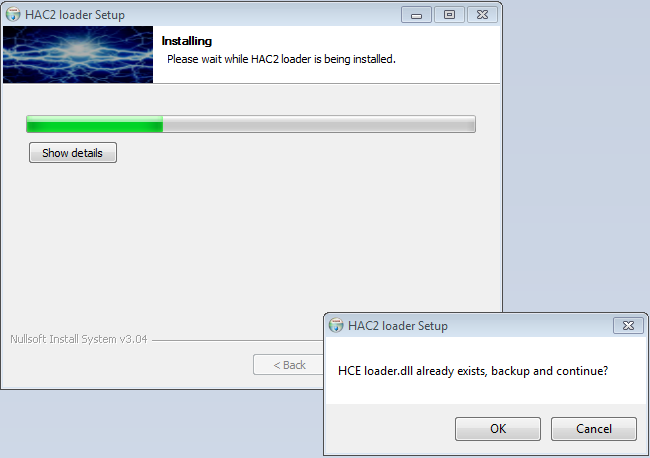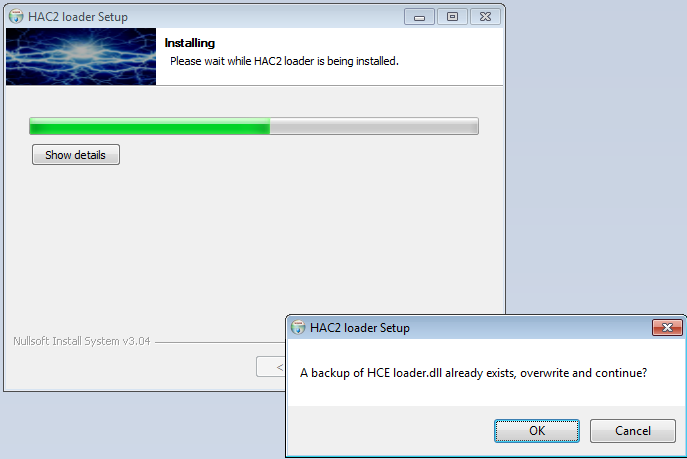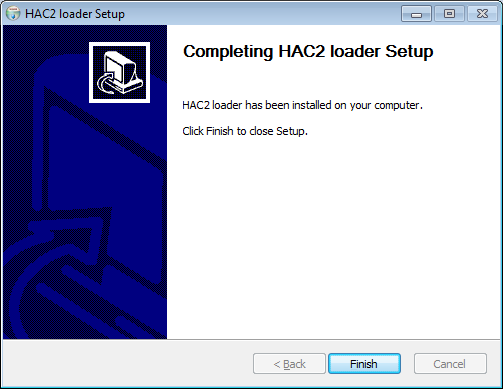HAC2/Installation
TL;DR: The HAC2 installer can be downloaded here: HAC2_loader_install.exe (updated to the latest installer 2019/12/18)
MD5SUM: 0c6b7047352acdca1bf6b90a80a6d02e SHA-1: c4d8147e4cdf0d727ee24b9fe4dd2102dcc2d3da
If Windows 10 gives you a problem with the installer, contact me and I will give you the loader directly. If I post a direct link to the loader, various antivirus programs start flagging it as a trojan.
HAC2 no longer uses loader.dll - the new file is halonet_addons.dll - this makes it obvious who is supposedly maintaining this file, and does not collide with the name loader.dll which seems to be blacklisted by certain antivirus providers.
This is build #3 of loader.dll, now halonet_addons.dll - if there is an update available, and you're running a newer version of HAC2, once you run Halo it will ask you to press F1 to install the loader update.
All files downloaded by loader are SHA256 signed using a 4096-bit RSA key. Once you have a legitimate loader installed, it is impossible for a rogue web site to hijack hac.dll, the loader updater, or any other supporting files.
PLEASE NOTE: The original loader previously downloaded hac.dll to the user's TEMP folder. Version 2.0 of the loader now downloads everything into your Documents\My Games\HAC2 folder. For Windows XP and later, press your Windows key, and click Documents. From there, navigate to My Games\HAC2. You will find a HAC2.ini file, and a Downloads folder that contains all files downloaded by loader, including hac.dll
2019/12/18 - The installer now checks if hac.dll is installed in the main Halo CE/PC install folder. It gives the option of backing it up, or just cancel.
ALSO NOTE: These instructions are as current as possible but may be out of date, and the screens might change. However, the overall install process will not change.
Detailed instructions:
Run the installer. If you use an anti-virus and you have issues, try disabling it.
Windows 10
You will see this first:
Click "More Info"
Click "Run anyway", and follow the rest of this guide.
All other Windows versions:
The installer starts up with this:
Make sure Halo is closed. Click Next.
Select the version of Halo you want to install loader to. It supports both HCE (Halo Custom Edition) and HPC (Halo PC Combat Evolved). For this example, we will choose only Custom Edition.
The installer asks where you want to install it. If you installed Halo with the CD installer, the path will be correct. If you did NOT install it from CD, browse and find the correct folder where haloce.exe or halo.exe is. If you chose to install it for both HCE and HPC, it will ask twice, one for each version of Halo.
If loader.dll already exists in the controls folder, the installer will ask if you want to make a backup of the existing dll. If you choose not to, the installation will abort.
If a backup of loader.dll already exists called loader.dll.backup, the installer will ask if you want to overwrite it. If you choose not to, the backup will not be overwritten and the installation will continue.
If everything went well, you will see this: